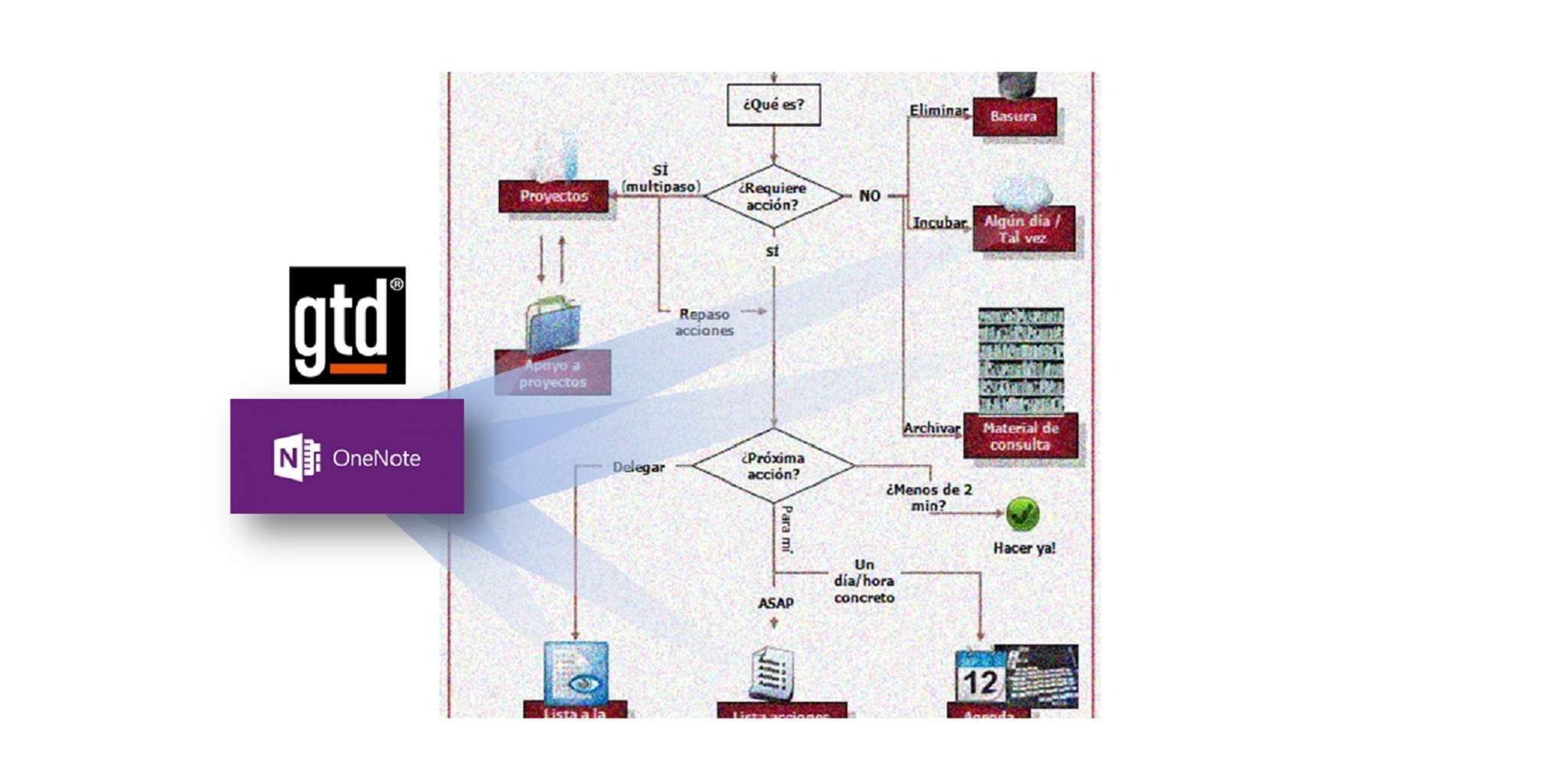GTD with OneNote 2013
To be rigorous and honest, the first sentence of this “GTD with OneNote” titled article should be: OneNote is not a tool to implement GTD. I could end right here. It would be short and precise, and you would feel the joy of finishing a task in much less time than expected. But… nothing around us is so simple and easy, so I’m afraid we must go into detail.
The first proof of my statement comes from the configuration guides list by the David Allen Company. There are guides for Outlook, for Evernote, for Lotus Notes, for iPhone… but not for OneNote.
The second piece of evidence is not so obvious, but still concludent. In contrast to what happens with Evernote, surfing the Internet in search of advice and best practices using OneNote for GTD does not offer many results.
OneNote… And Outlook!
Usually we try to use as few tools as possible when implementing GTD. There are a bunch of good possibilities out there. For example, Zendone, iQTell or Nozbe.
But what I find very often in my productivity workshops is that users…
- …try to begin with no cost solutions
- …are conditioned by their IT Corporate rules, which usually limit choices to MS Outook
Making GTD with Outlook –only Outlook- is feasible, but a little bit cumbersome, wiith specific regard to projects. Its only remarkable advantage is being the everyday reference tool for millions of knowledge workers all around the world, allowing them to stay with their usual interface.
It is in this context that incorporating OneNote makes sense. Because…
- …GTD only with Outlook is possible
- …GTD only with OneNote is non-viable
- …GTD with an Outlook + Onenote combination is the best option
If we quickly review the GTD flowchart, the appropriate tools to use in every repository would be:
Inbox: of course Outlook will be our email inbox. OneNote will do it for all the rest (smartphone captures, any kind of note about meetings or conversations, websites, photographs…).
Projects: Outlook is definitely not your app. Listing projects and bringing tasks out of them is rudimentary. Yet OneNote is great for this mission. Our Project plans will be distributed. Every email regarding a particular project stays in Outlook. Any other item (notes, meeting reports, websites, images…) goes to OneNote.
OneNote works quite well for Some Day Maybe. It brings together any kind of “on the fly” musings, discoveries, and thoughts, all on one site. Later on, when I decide to tackle that particular project, it gives me a very manageable starting point. Full of interesting stuff collected during weeks or months in those isolated moments of inspiration and connection regarding that particular subject.
Similarly, the Reference Material is the strongest point of OneNote. Its organizing possibilities (into blocs, sections, groups of sections, pages,…) are simply unique. Not even Evernote is as good for this objective, and that’s coming from an Evernote evangelist!
The Waiting list maybe separated into two different places. One for everyday battles would be in an Outlook email folder, in which a copy of sent duties would go. And then the more important / sensitive / enduring items would go to a specific page in OneNote.
The Next Actions list would stay in Outlook. In my opinion, two main things are lacking from OneNote for properly dealing with tasks: a more powerful tagging system, and list or chart style interface to easily filter by contexts. The searching system is great, but it is not focused on that.
And, of course, Outlook is the choice for the calendar.
Organize
Without trying to convert this article into a detailed instruction set, I will provide just a couple of general rules in order to prepare your GTD compliant OneNote.
You should create two different notebooks. One of them titled Reference Material, the other, GTD.
The GTD notebook should contain three different sections: Inbox, Projects, and Someday_Maybe.
In the project section there will be one page for each project, with as many subpages as needed for the contents related to each project.
Process
As we have two different inboxes, we have two different flows of processing:
From Outlook we process all the emails, which will convert into tasks and calendar appointments.
From OneNote we process the rest of the inputs previously collected in its inbox section. Notes can easily be converted into Outlook tasks.
Do
In their daily lives, good gtd-ists have superb organization, review frequently, process quickly, and above all, do, do, and do.
When doing this, it’s critical to have a good tasks filtering system based on contexts, estimated time, involved partners, and so on. Outlook tasks can be organized based on Categories. Organizing GTD is more efficient if both Outlook and OneNote inputs are gathered in one unique place where they can be managed as a whole: the Outlook tasks.
Conclusions
Confused? Mmm! Sorry! It is difficult to explore the possibilities of a tool without going into some details. It was not my objective to convert Productive Mag! into a user manual (Apologize, Michael, if you feel so :)). Just stick with the idea that if Outlook is your productivity headquarters, and you plan to use it for GTD, adding OneNote to the recipe makes a more tasty dish.
For those of you speaking Spanish you can find an extended version of this article.
Photo: Rafa Garcia