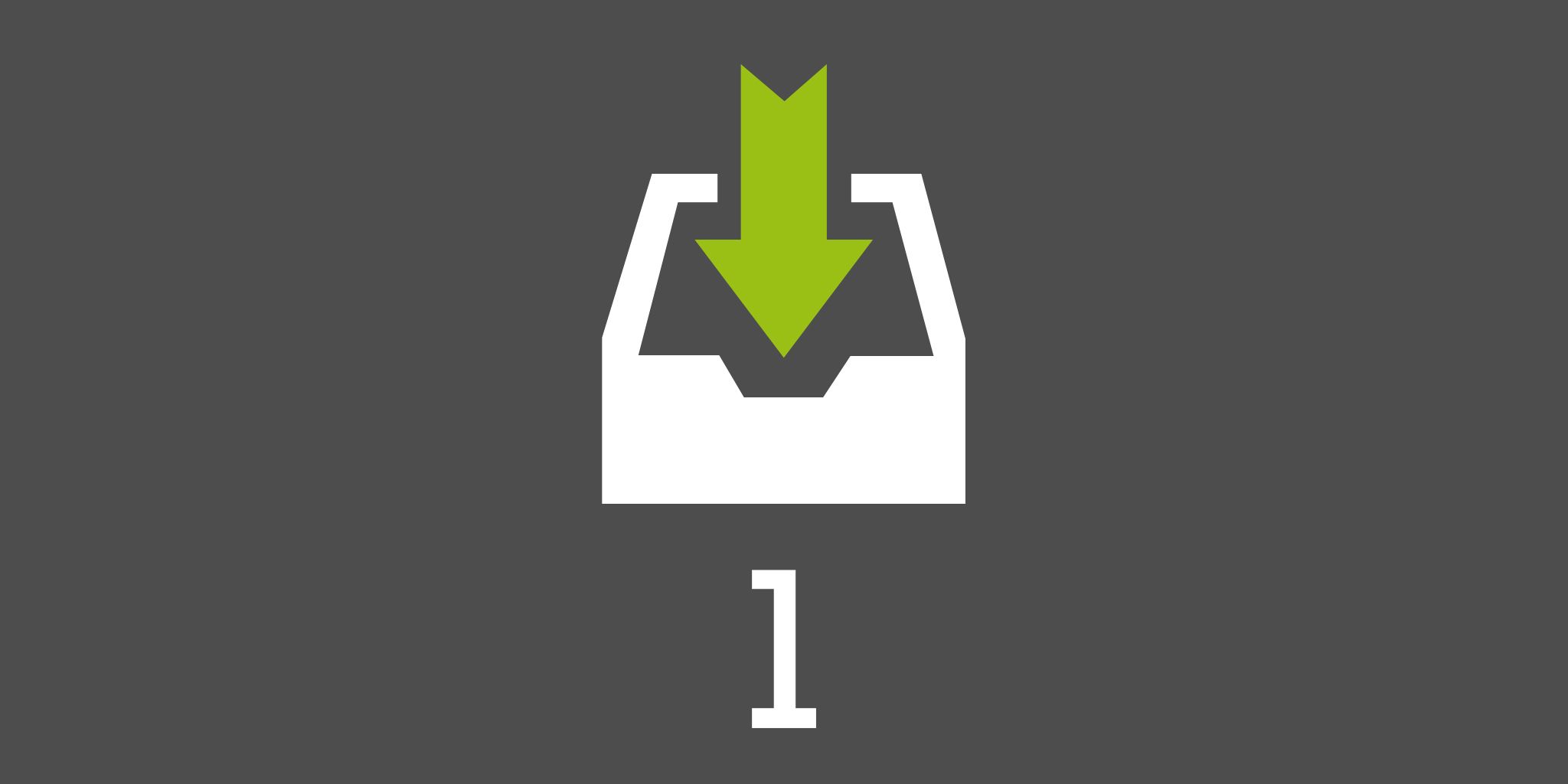Step 1: Inbox — Clear your Head
I hope you had a productive read and enjoyed this issue of our magazine. To get you even more inspired, let me invite you to sit down, relax and spend the next 5 minutes getting some productivity advice through the first step of my acclaimed “10 Steps to Ultimate Productivity Course”.
Clear your head
Step 1 is about “Clearing your mind” and putting everything into your trusted system. We’ll talk about Inboxes and how to use them, to make sure your mind is focused and nothing gets forgotten. You’ll learn:
- How many inboxes I have… and why so many (or so few?)
- How to process inboxes correctly… and when? (daily? weekly?)
- Which apps (apart from Nozbe) I use as my “digital inboxes”
In a nutshell — you’ll get my best tips and tricks that help me handle my Inboxes.
Step 1 — “Inbox” — watch the entire 5-minute lesson here:
In the next issue we’ll go through Step 2 of my course, which is about organizing your tasks into projects and dividing the big tasks into small, actionable steps to ensure you’ll always get them done. You’ll become a project management ninja after next month’s lesson.
Step 1 — Inbox — the complete transcript of the course:
Welcome to Step 1 of our “10-steps to Ultimate Productivity Course”. Here we’ll deal with the fact that you are thinking about too many things at once. You need to take stuff off your mind and put it all in your trusted productivity system.
My wife always laughs at me saying I’m like an old computer with default settings — I recognize only 16 basic colors and I pretend to be a multi-tasking guy… when, actually, I can only do one thing at a time.
I must admit there is some truth in that. Just like David Allen says in his book “Getting Things Done”, when your mind has too much to think about, you can’t actually get anything done. You can’t work efficiently when your mind is being distracted.
That’s why you need your trusted system where you can easily put stuff into it. The easier you can throw stuff at it, the better. That’s the first secret. The second is to make sure you process this stuff later.
The place you put stuff into is called an “Inbox” — a place where all of your thoughts, files, documents, notes, emails, voicemails… where all of your inputs go.
The problem is, we’ve got more than one “inbox” in our lives. Actually, a lot more than one. The solution is to narrow them down to as few as possible and be aware of all of them. And process these inboxes on a regular basis.
Processing is key. You don’t “take a look at your inbox” or “glance” at it. You process an inbox by going through each and every item in the inbox and deciding what to do with it.
Some inboxes are physical, some are virtual. Or “in the cloud” as we say it. But they are all there. Here’s the list of my inboxes and how I deal with them… and I have a few!
Email Inbox. All of the emails I’m receiving. I go through each and every email message to make sure my Email inbox stays at ZERO every day. I don’t respond to each message, I move some of them to a “respond later” folder. The key is to decide what to do with each email.
Physical Inbox. A place in my office where I automatically put all the stuff that comes to me like documents, letters, receipts… — I process it at least once a week to ZERO. Again, I decide on each item if I should toss it, destroy it, keep it, scan it… and move on to the next one.
A trick I use often is to have a “paper pad” handy on my desk. When a thought comes in, I just write it down there. By the end of the day I have it full with many random notes. I just put the piece of paper in my physical inbox and process it later.
Nozbe Inbox. The inbox in my task manager of choice — I put all of the tasks that come to my mind there. At least once a week I need to clean up this mess and decide what to do with each task — if it’s something I want to add to my current list of active projects, or if it’s something I’ll do someday… maybe…
It’s important that my “virtual” inbox in Nozbe is as flexible as my physical inbox. I can forward an email to Nozbe with a task name written in the subject line. I can also add a task from any browser with a bookmarklet or simply add a task to my desktop version of Nozbe with a global keyboard shortcut.
I use a popular app called Evernote to store my notes and access them from anywhere. Evernote syncs with Nozbe and it helps me process my tasks even more. When I tag a note with an “Inbox” tag or with a name of an active project, I make it viewable from within Nozbe.
When I didn’t have the time to type, I’d just pull out my iPhone and click on Voice Memos app and dictate something I had on my mind. I’d process these voice memos every week. Now that Nozbe accepts voice-dictated tasks on my iPhone, I dictate tasks directly there.
I also use apps like Pocket or Instapaper. Here, I put all of the interesting articles I found somewhere on the Internet. This way, when I feel like reading, I open this app on my iPhone or iPad and just read. This way I have a batch of fresh content to absorb every single day.
On my Mac I have a Downloads folder — it’s the default folder in my browsers that holds all downloaded files, apps or documents… they all go there. Again, every week I make sure to process this folder and clean it up and decide what to do with each and every downloaded file.
I have several inboxes: physical Inbox, Nozbe inbox, Evernote, Voice memos, Read-it-later app and the Downloads folder. It’s important that I don’t put incoming stuff anywhere else.
The next key thing is that I know when I process these inboxes. Some are being processed every day, some every other day, all of them at least once a week. Again, if one week I don’t clear something out, it’s going to haunt me over the course of the next days. These inboxes need to be cleared out every week.
This is the first part of the course — the Inbox — why and where we should put our thoughts to ensure that we don’t lose them and most of all, to keep our head clean and clear of distractions. This way we can keep our mind focused on the tasks at hand. Good luck!